Markdown 문법
업데이트:
jekyll 블로그에 사용될 마크다운 문법을 알아보자
1. 제목(Header)
#*n title (n = int, 1~6) #을 붙여서 제목의 수준을 선택한다.
- # 다음에는 반드시 공백이 필요하다.
- #이 많아질수록 상위 수준에서 하위 수준으로 내려간다.
- # H1부터 H6이 존재하며, #를 7개 사용하면 일반 텍스트로 인식한다.
H1 code is
# H1 code is
H2 code is
## H2 code is
H3 code is
### H3 code is
H4 code is
#### H4 code is
H5 code is
##### H5 code is
H6 code is
###### H6 code is
2. 줄바꿈
2.1. 문단(Paragraphs)
Enter 사용
가나다
마바사
가나다
라마바
가나다 라마바
가나다
라마바
2.2. Line Breaks
Space(공백) 2번 이상 사용
가나다
마바사
가나다(space)(space)
마바사
3. 코드(Code)
`(backtick) 또는 ~(tilde) 3개 이상 사용하거나, 4칸을 띈다.
```
code blcok
```
code blcok
3.1 Inline Code Block
라인 안에 Code를 삽입해서 보여준다.
라인 안에 `Code`를 삽입해서 보여준다.
3.2. 코드 강조(Syntax Highlighting)
처음 시작하는 ``` 뒤에 강조할 언어1를 적는다.
```python
print("Hello, world!")
```
- 기본 Code Block
print("Hello, world!") - Python Code Block
print("Hello, world!") - C Code Block
print("Hello, world!")
4. 강조(Emphasis)
4.1. 기울임(Italic)
Italic is *Italic* or _Italic_
4.2. 굵게(Blod)
Bold is **Bold** or __Bold__
- 두가지 방법 중 *를 사용하는게 좋다. 중간에 있는 글자를 강조하게 될 때 ‘가나다라마바사’(
가나***다라마***바사)와 같이 *(Asterisk)를 사용하면 원하는 결과를 얻을 수 있다. 하지만 ‘가나__다라마__바사’(가나___다라마___바사)처럼 _(Underscore)를 사용하면 원하지 않은 결과가 출력된다.
4.3. 취소(Cancleline)
Cancleline is ~~Cancleline~~
5. 인용(Blockquote)
>를 활용해 인용 수준을 결정한다.
가나 다라
마바
사아
자차
차카
타
파
-
Code
>가나 >다라 > >>마바 >>>사아 >>>>자차 >> >>>차카 >>>>>>타 > >파
6. 목록(List)
6.1. 순서 목록(Ordered List)
숫자를 활용한다.
- 가
- 나
- 다
- 라
- 마
-
바
1.사 2.아 6.자
- 카
- 타
-
Code
1. 가 2. 나 3. 다 5. 라 9. 마 1. 바 1.사 2.아 6.자 0. 카 2. 타
6.2. 순서가 없는 목록(Unordered List)
+(Plus)와 -(Dashe) 그리고 *(Asterisk)를 활용한다.
-
호환성을 위해 하나를 선택해서 사용하는 것이 바람직하다.
- 가
- 다
- 라
- 마
- 바
사
- 아
- 자
차
- 카
-
code
- 가 * 다 + 라 + 마 - 바 사 - 아 * 자 > 차 - 카
7. 수평선(Horizontal Rule)
3개 이상의 -(Underscore) 또는 -(Dashe) 또는 *(Asterisk) 사용
e.g.
-
Code
---
8. 표(Table)
|(Pipe)를 활용해 표를 구성한다.
| ABCDE | FGHIJ | KLMNO | PQRST |
|---|---|---|---|
| 가 | 나 | 다 | 라 |
| 마 | 바 | 사 | | |
-
Code
| ABCDE | FGHIJ | KLMNO | PQRST | | --- | :--- | :---: | ---: | | 가 | 나 | 다 | 라 | | 마 | 바 | 사 | | | -
정렬(Alignment)
- 기본 정렬:
--- - 좌측 정렬:
:--- - 가운데 정렬:
:---: - 우측 정렬:
---:
- 기본 정렬:
- 표 안에서 |(Pipe) 사용 방법: HTML character code
|사용 - Table Generator를 활용해서 간편하게 만들 수 있다.
9. 링크(Link)
-
링크(Link)
https://kkiyou.github.io is<https://kkiyou.github.io> -
하이퍼링크(Hyperlink)
Blog Link is[Blog Link](https://kkiyou.github.io) - 타이틀 추가해서 링크 걸기(Adding titles to hyperlink)
Blog Link is[Blog Link](https://kkiyou.github.io "The world best blog")- 링크에 마우스 커서를 올려두면 링크 내용 말풍선으로 보여줌
-
레퍼런스 링크(Reference-style Links)
Blog Link
github-
Code
[Blog Link] [1] [github] [2] [1]: https://kkiyou.github.io "The world best blog" [2]: https://github.com
-
10. 이미지(Image)
10.1. 저장된 이미지 + titles


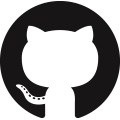
10.2. 링크 이미지

{: width="120px" height="120px"}

10.3. 이미지 + Hyperlink + titles
[](URL "pop-up")
- 이것을 분해해서 보면 하이퍼링크를 만드는 형식 [Text][URL]에서 [Text]부분에 이미지를 만드는 형식 을 집어넣은 것이다.
[](https://github.githubassets.com/images/modules/logos_page/GitHub-Mark.png "GitHub Mark")
11. 바로가기(Linking to Heading IDs)
바로가기로 설정할 것에 [Heading IDs](#heading-ids)
도달하는 위치에 <a id="heading-ids"></a>
12. 체크 리스트(Task List)
- 가나다
-
마바사
-
Code
- [x] 가나다 - [ ] 마바사
13. 미주(Footnote)
kkiyou 2
- Code
kkiyou [^des] [^des]: blog author
14. 주석(comment)
<!-- Invisible Comment --> 또는 {::comment} 사용
<!-- -->이 보다 직관적이다.
{::comment}
Invisible Area
{:/comment}
<!-- Invisible Comment -->
- VS CODE 사용 시 주석 생성 단축키
command + /
15. 기타
15.1. 이미지 크기 조절
{: width="sizepx" height="sizepx"}
15.2. 정의(Definition List)
word
: definition1
: definition2
- words
- means
- 설명
- Code
words : means : 설명
15.3. 말풍선(Tooltip)
*[word]: description을 활용한다.
- 툴팁은 글 전체에 적용되므로 동일한 단어가 글 내에 있다면 같은 단어 전부 툴팁이 적용된다.
- 툴팁을 정의하는 위치에 따라 결과가 달리지지 않는다. 즉 어디에 위치하던 동일한 결과를 출력한다.
- e.g. WACC는 기업이 부채, 우선주, 보통주, 유보이익 등을 활용해 자본을 확충할 때 필요한 조달비용을 가중평균한 가중평균자본비용이다.
15.4. 이모지(Emoji)
이모지 복사 붙여넣기(Site)
❤️ 🥕
15.5. 글자 색상(Text color)
HTML 태그 활용 <span style="color:color">text</span>
가나다라
마바사아
자차카타
- Code
<span style="color:red">가나다라</span> <span style="color:#d3d3d3">마바사아</span> <span style="color:rgb(245, 235, 13)">자차카타</span>
15.6. 버튼(Button)
Link를 만든 뒤 버튼 형식 추가
Default [Default](link){: .btn}
Primary [Primary](link){: .btn .btn--primary}
Success [Success](link){: .btn .btn--success}
Warning [Warning](link){: .btn .btn--warning}
Danger [Danger](link){: .btn .btn--danger}
Info [Info](link){: .btn .btn--info}
Light Outline [Light Outline](link){: .btn .btn--light-outline}
Inverse [Inverse](link){: .btn .btn--inverse}
X-Large [X-Large](link){: .btn .btn--inverse .btn--x-large}
Large [Large](link){: .btn .btn--inverse .btn--large}
Small [Small](link){: .btn .btn--inverse .btn--small}
15.7. 안내문(Notice)
안내문을 작성한 뒤 줄을 바꾸고 notice 형식 추가
This article was written by kkiyou
This article was written by **kkiyou**
{: .notice}
This article was written by kkiyou
This article was written by **kkiyou**
{: .notice--primary}
This article was written by kkiyou
This article was written by **kkiyou**
{: .notice--info}
This article was written by kkiyou
This article was written by **kkiyou**
{: .notice--warning}
This article was written by kkiyou
This article was written by **kkiyou**
{: .notice--success}
This article was written by kkiyou
This article was written by **kkiyou**
{: .notice--danger}
You can also add the .notice class to a div element.
- Bullet point 1
- Bullet point 2
<div class="notice--info">
<h4>Notice Headline:</h4> # 헤더를 줄 수 있으나, 목차에서 제거하기 위해 삭제함
<p>You can also add the .notice class to a div element.</p>
<ul>
<li>Bullet point 1</li>
<li>Bullet point 2</li>
</ul>
</div>
15.8. 수식(Mathematical expression)
$로 감싼 부분에 수식을 입력한다. 수식은 LaTex 문법을 참고하면 된다.Latex3 문법을 따로 공부하지 않고 적용하고 싶다면 한컴의 웹수식편집기를 활용하자. 단, 로그인이 필요하다.
- 방법 1.
$$ Mathematical expression $$\(y = 3x^2 + 4x + 1\)
- 방법 2.
$Mathematical expression$$x$ and $y$ is the variable
- 적용 방법
- _includes 디렉토리에 mathjax_support.html 파일을 추가한다. Download 1
- _layouts 디렉토리에 default.html 파일에 링크 파일의 16행부터 18행 부분을 추가한다. Download 2
15.9. 공백(Space)
Space
Space
 
Space
   Space
15.10. 줄바꿈(Line breaking)
<br>
- 예제
111 <br> 222111
222
참고자료(References)
- 공식 가이드
- gist.github.com
- devinlife.com
- imreplay.com
- Jekyll Github 블로그에 MathJax로 수학식 표시하기
- How to add Latex to Minimal Mistakes

댓글남기기